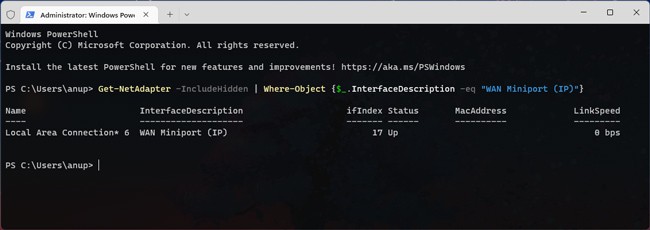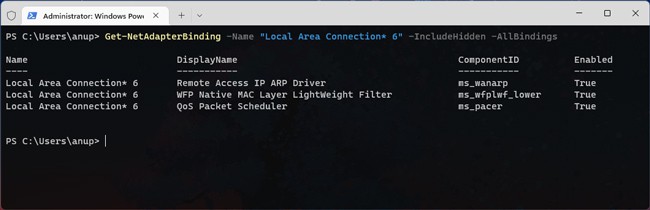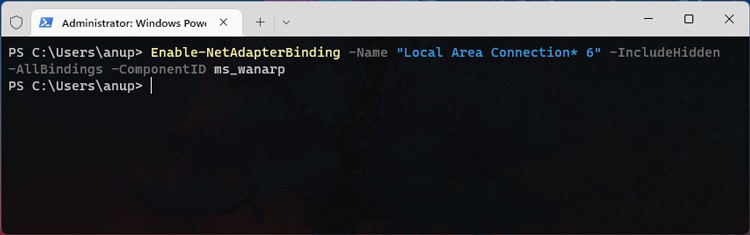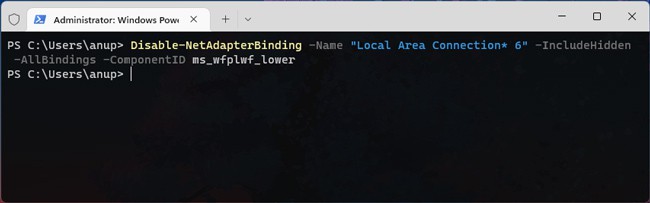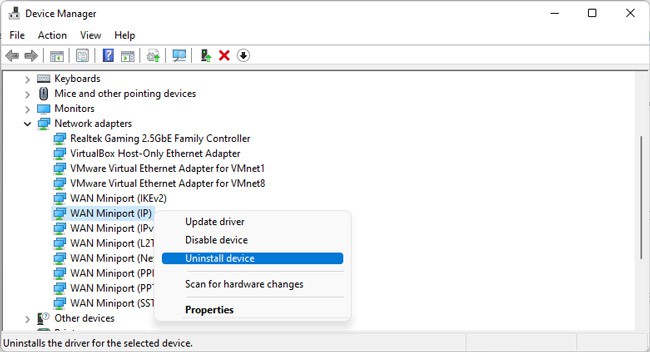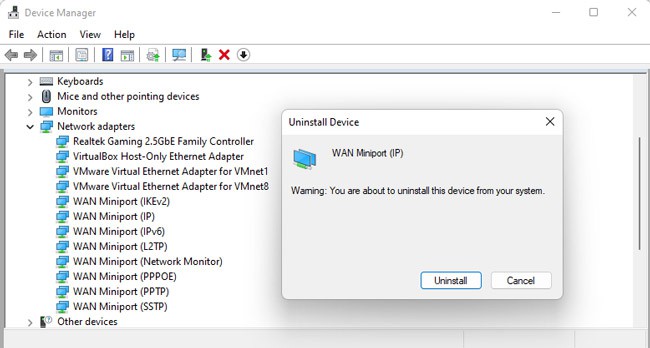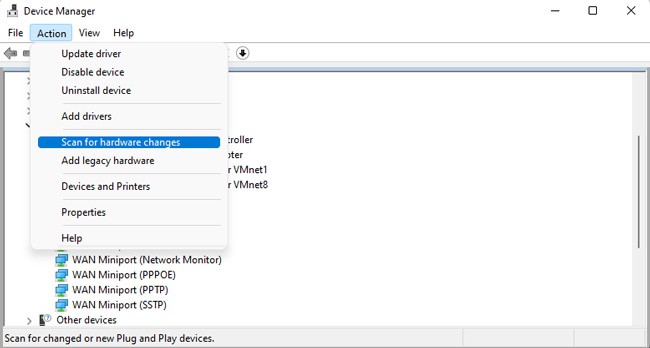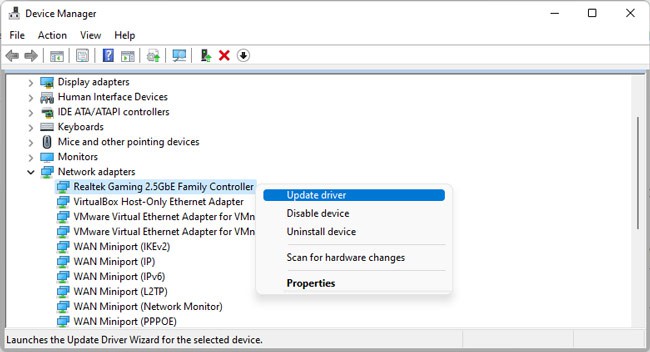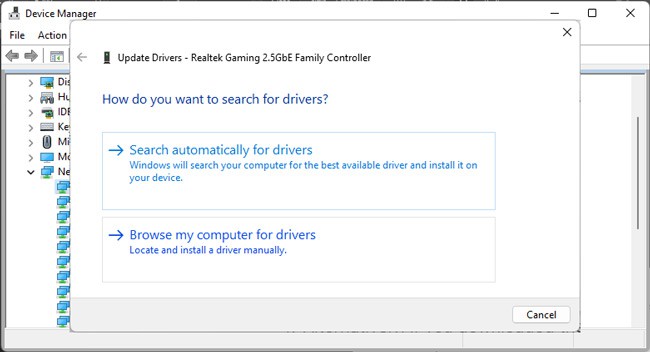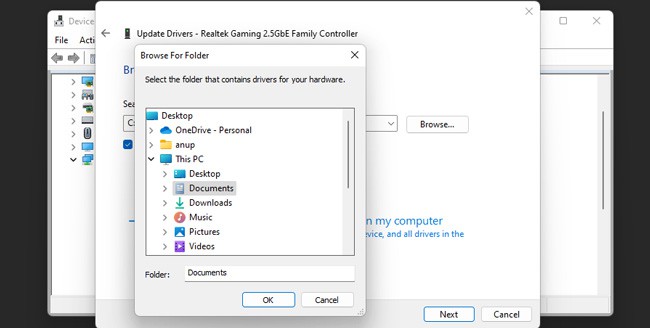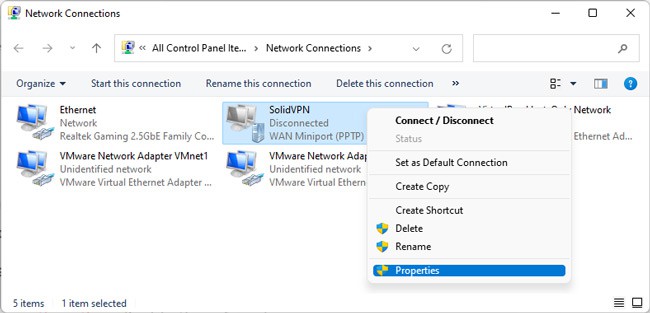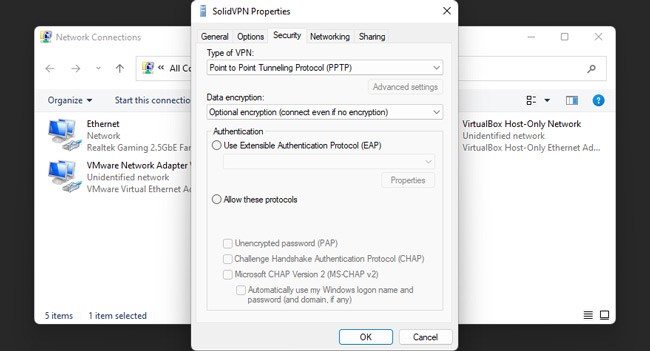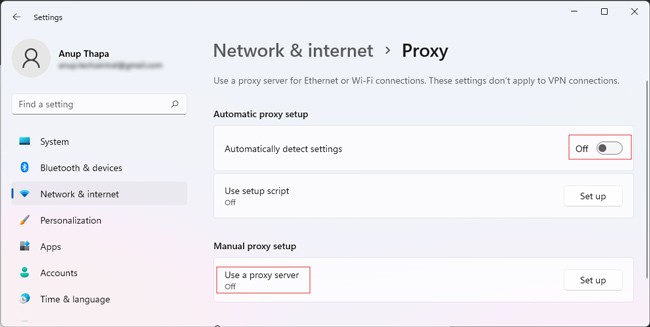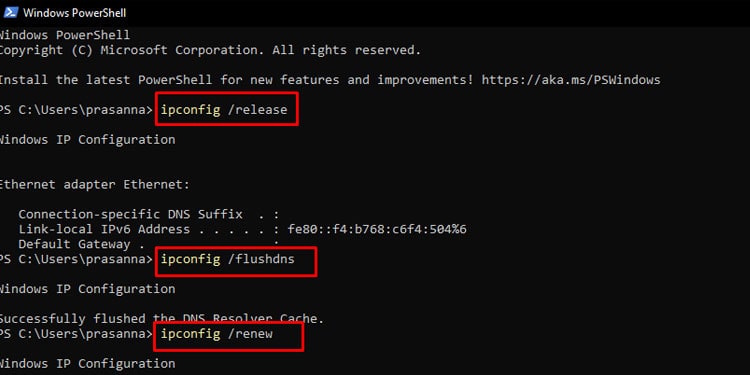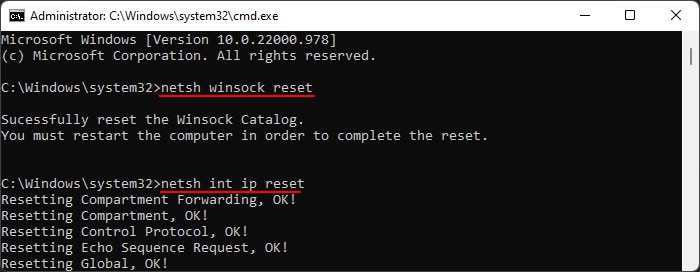Often, when these adapters are bound incorrectly on a system, they show no obvious signs (e.g., no warnings in Device Manager). However, when you perform tasks that actually require these adapters, such as establishing a VPN connection, the connection will fail. As such, reinstalling the WAN Miniport Adapters is generally all that’s needed to fix the problem. But in case the error persists, we’ve also listed some other solutions that will be helpful for fixing this error.
How to Fix This Remote Connection Error
We recommend starting by rebooting your PC and router and reattempting the connection. Deleting and re-creating the VPN connection has also been helpful for some users. If these simple fixes don’t resolve the issue, move on to the main solutions.
Check WAN Miniport Bindings
On the server side, we recommend checking if the static IP Pool is depleted or if the IP can’t be assigned. The RRAS DHCP server could also be unavailable. On the client system, this issue is likely due to a faulty WAN Miniport (IP) adapter. We recommend checking the list of bindings for the adapter to confirm this and proceeding according to the output. Here’s how you can do this:
Enable WANARP
If the output showed that the Remote Access IP ARP driver (ms_wanarp) is disabled, you should enable it with the command shown below. Remember to replace interfacename with the value from earlier before executing the command.
Disable Filter Driver
If the output showed any third-party filter drivers, disable them with the command shown below. As before, remember to replace interfacename and filterID with the appropriate values before executing the command.
Reinstall WAN Miniport Drivers
If the previous two fixes weren’t applicable or didn’t then, then we recommend reinstalling the WAN Miniport (IP) interface drivers. Here’s how you can do this:
Update Network Driver
In some cases, an outdated network driver has been found to cause this problem. Updating the driver from the Device Manager might help, but ideally, you should just install the latest drivers from the device manufacturer’s site. Here’s how you can do this:
General Networking Fixes
The solutions mentioned so far will usually resolve the problem, but in case the error persists, there are a few general fixes worth trying. Here are the recommended steps: