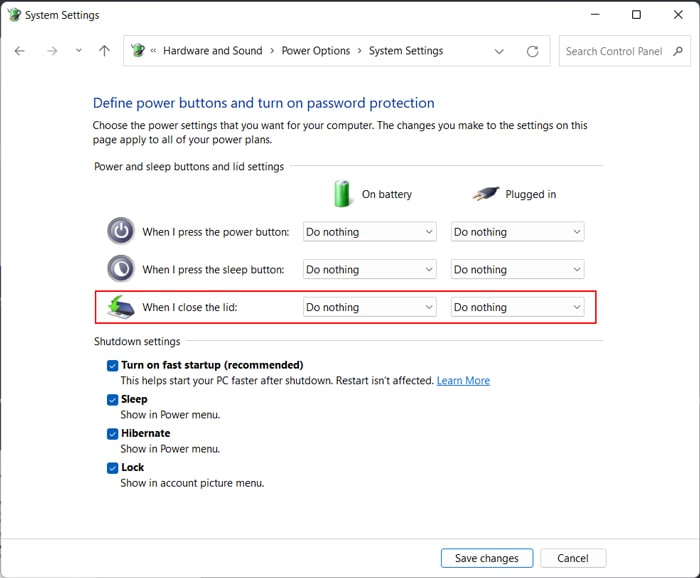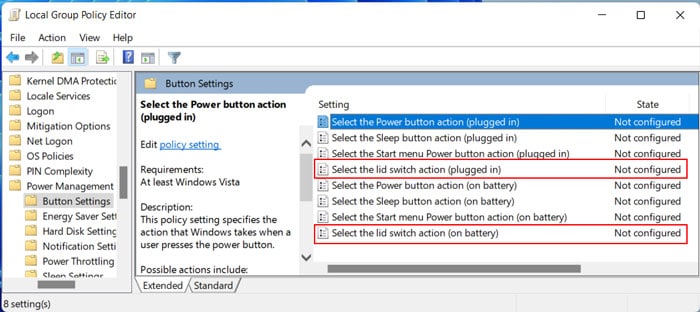It’s very easy to change the lid close action settings. There are many methods but they all take less than a minute to execute. You can also change the setting for plugged-in or on battery power modes separately.
How To Keep Laptop On When Lid is Closed
There are many ways to keep the laptop on with a closed lid, but they have different precedence. So pick any one you prefer after going through the methods below.
Through Power Options
Using the Power Options is the usual way to change any power configurations. You can set your laptop to be on with a closed lid for all or a specific power plan.
For All Power Plans:
Here are the steps to set to keep the laptop on when you close the lid:
For Specific Power Plan
The necessary steps for this process are as follows: If you don’t find the Power buttons and lid option, open the elevated Command Prompt and enter the following command:
Using Group Policy Editor
You can also change the lid close action by altering the relevant policy settings. Such policies have higher precedence over the Power Options settings and apply to all Power plans.
With Registry Editor
Another way to set the lid close action to do nothing is to change in its registry configuration. You can do so by using the Registry Editor. This method also takes precedence over the Power Options settings or the CLI. But if you change the Group Policy after tweaking your registry entries, the group policy will overwrite the entries after a reboot. First, make a backup of your registry to account for undesirable issues. Then, follow the instructions below: You don’t need to create the keys and entries if they already exist. If you find it daunting to carry out all these steps, you can create a .reg file and open it to make these changes. To do so,
Using Command-line Interface
Those familiar with the CLI like Command Prompt or PowerShell might find using such tools more convenient for changing the power settings. The Power Options directly show any changes you make to the power configuration with the CLI. You can use this method to change the lid close action for the current or any other power plan.
For the Current Power Plan
Here are the necessary steps to keep laptop on even after closing its lid for the current power plan:
For Specific Power Plan
You need to know the GUID of a power plan to change the setting specific to the plan. Follow the steps below to find out the GUID and change the lid close action: