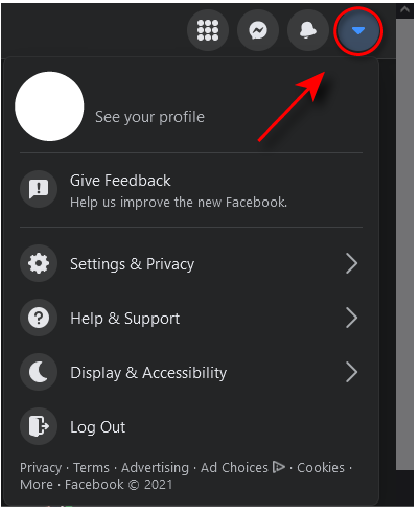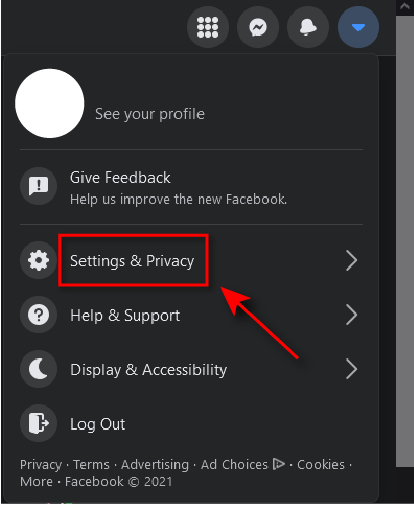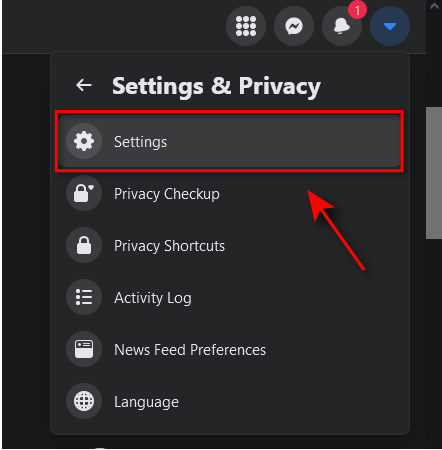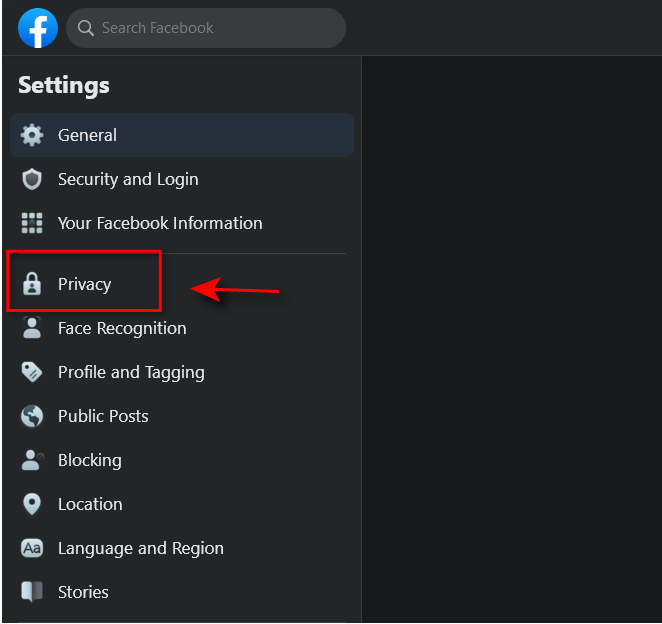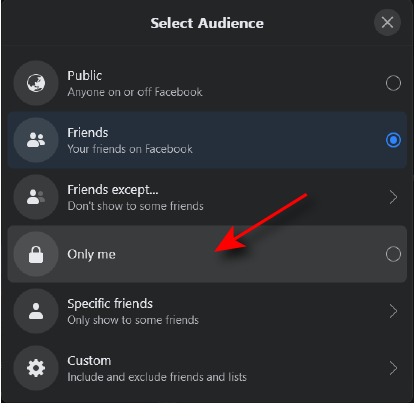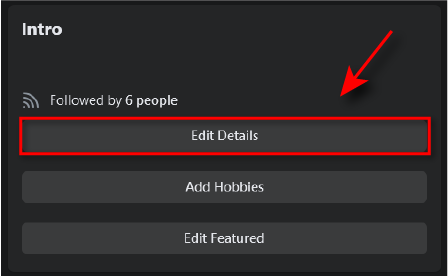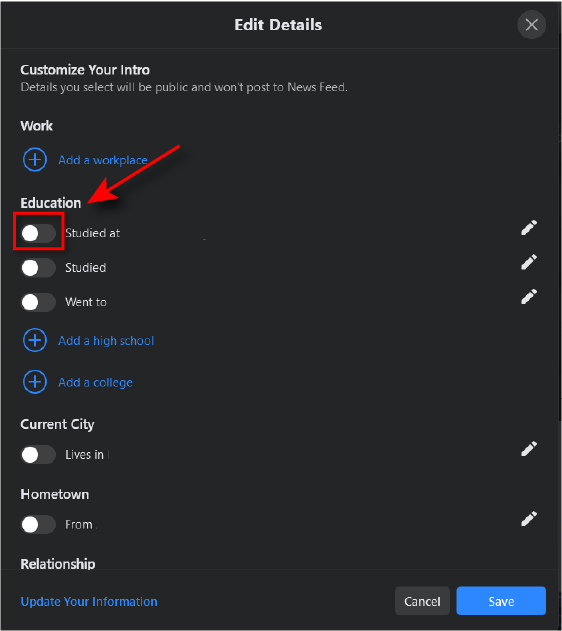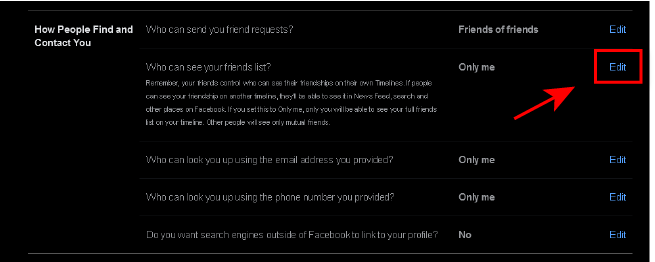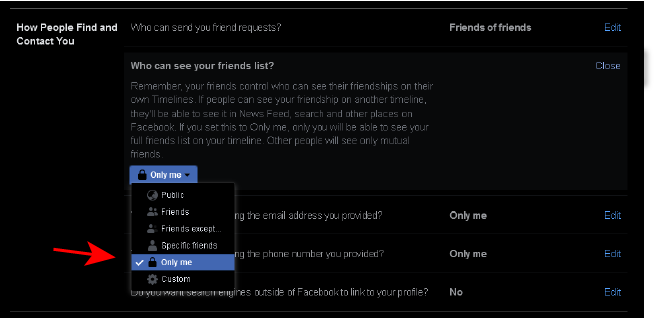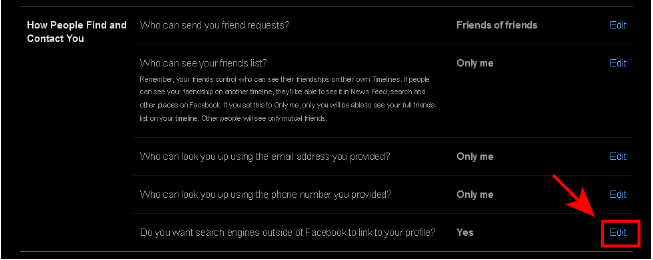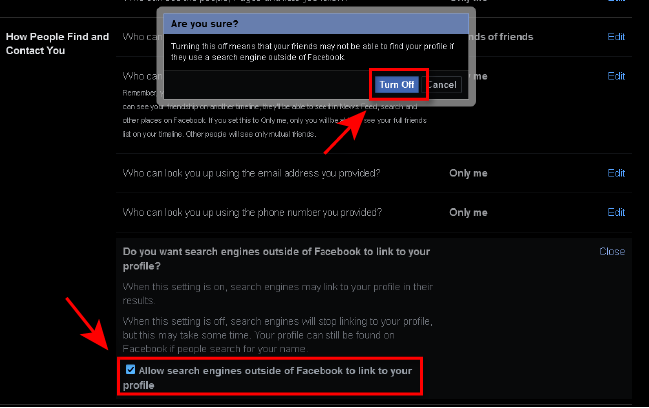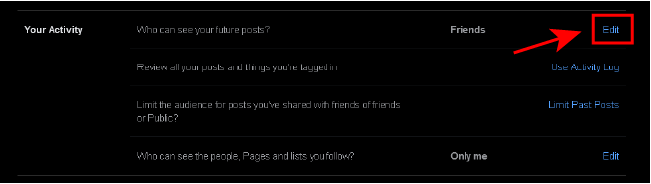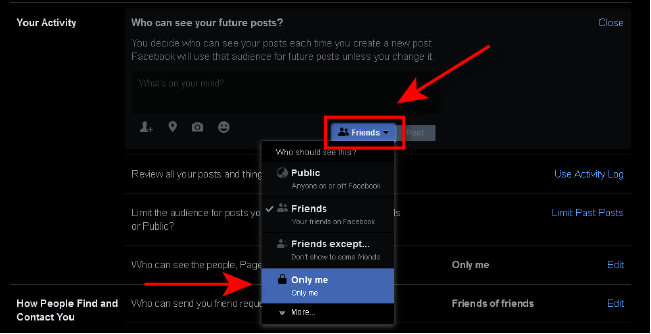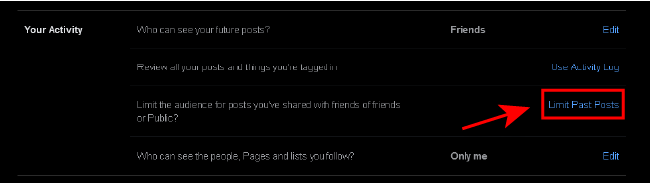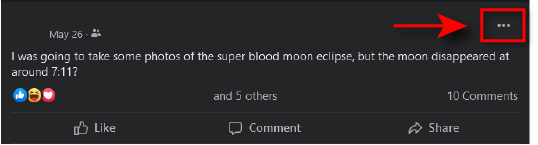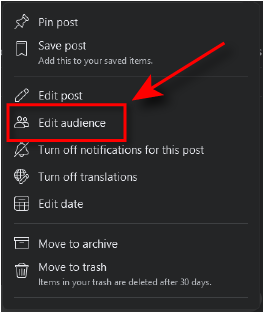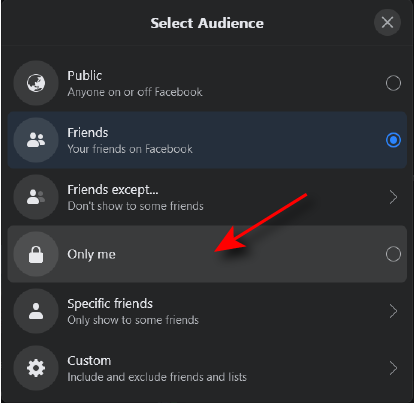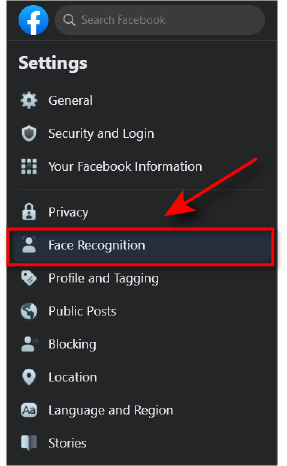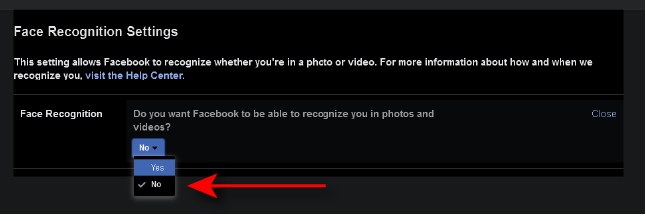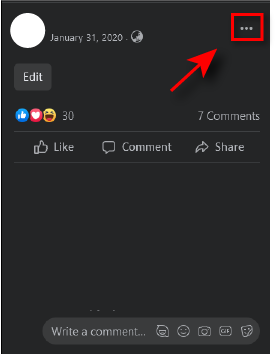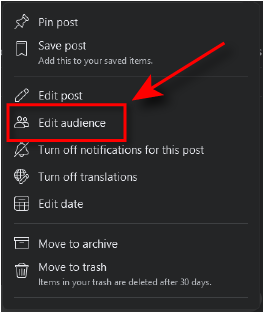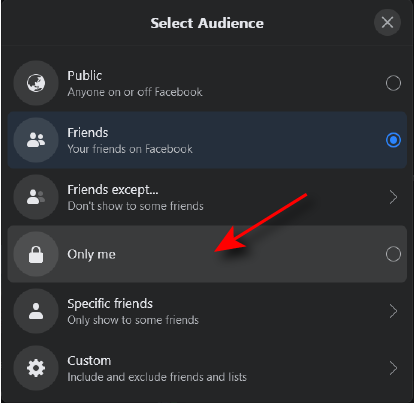It’s easy to deactivate or delete your Facebook account, but what if you just want to make your Facebook account private? Follow these steps to make your personal information, activity, and profile picture private.
How to Review and Change Facebook Privacy Settings
Most of the privacy settings for Facebook are in the same place. Follow these steps to navigate to the privacy page and make your Facebook account private. Under the Privacy tab, you’re able to limit how people view and interact with your profile in many ways, including who can see your activity, who can send you friend requests, and who can see your friends list and personal information. We recommend you take your time to review the privacy options on this page and change them to suit your needs. Below, we’ll go into more detail about how to make specific aspects of your Facebook account more private. If you’re looking for even more privacy, don’t forget that it’s possible to create an entirely anonymous account. Remember how to reach the Privacy page, as many of the following steps will require it.
Understanding Facebook’s Audience Selector
Facebook uses an audience selector to enable users to decide who can view various aspects of their activity and profile. It’s necessary to know how this works for the following steps. Whenever you change who can see your information or posts, Facebook offers you a dropdown menu with several options including Public, Friends, Friends except…, Only me, and Specific Friends. Public means that anybody can see that information. Friends means that only those on your friends’ list can see. Friends except… will allow your friends list to see except for specific people that you want to exclude. Specific friends means that you can select the people in particular that you want to be able to see. Finally, Only me means that it’s only visible to you. Depending on how private you want your Facebook account to be, select the option that is most suitable for you.
How to Make Your Personal Information Private
Most of the information on your Facebook profile is publicly visible by default. To make your personal Facebook information private, follow these steps.
How to Make Your Facebook Friends List Private
By default, everyone can see who you’re friends with. To make this information private, follow these steps. Note: People will always be able to see any mutual friends they have with you, and you will still show up as friends with other people if their privacy settings are public.
How to Prevent Search Engines Displaying Your Facebook Account
You can easily prevent your Facebook account from appearing in search engines.
How to Make Your Facebook Activity Private
The second thing you’re going to want to make private is your future and past activity.
Make Your Future Posts Private
Make Your Previous Posts Private
How to Disable Face Recognition on Facebook
How to Make Your Profile Picture Private on Facebook
You may also wish to make your profile picture private, which again is publicly visible by default. You can easily make this private by doing as follows:
Keep Your Facebook Account Private
Knowing how to make your Facebook account private is important. We’re in an era where much of our personal information is easily accessible, and many people would like to increase their online privacy. Facebook is a great place to start, and it’s not as hard as you might think. You can even send self-destructing messages! Keep in mind that Facebook periodically changes its privacy settings, and you may find that they add and remove options in the future. Keep an eye on any future updates to ensure that you maintain your Facebook privacy.