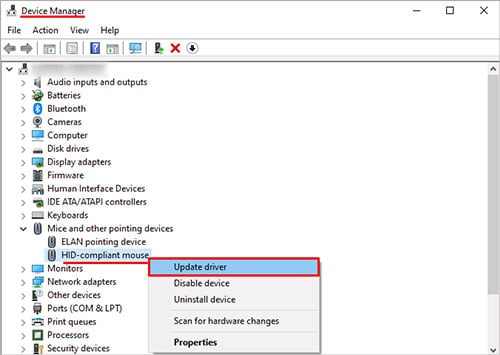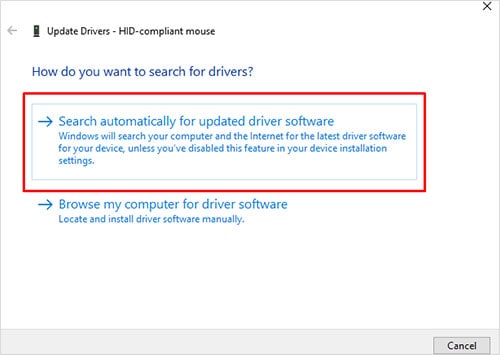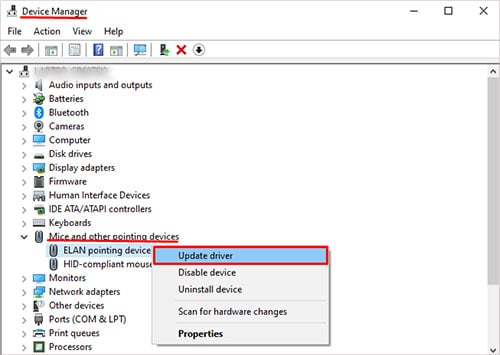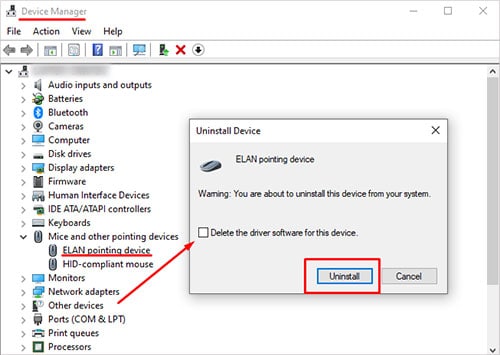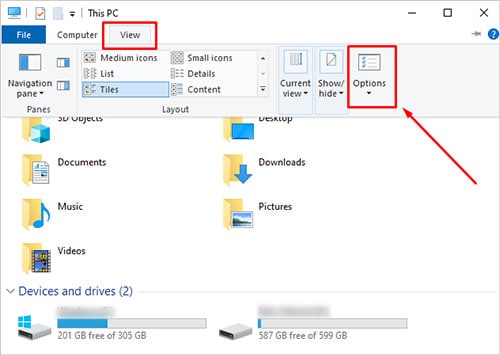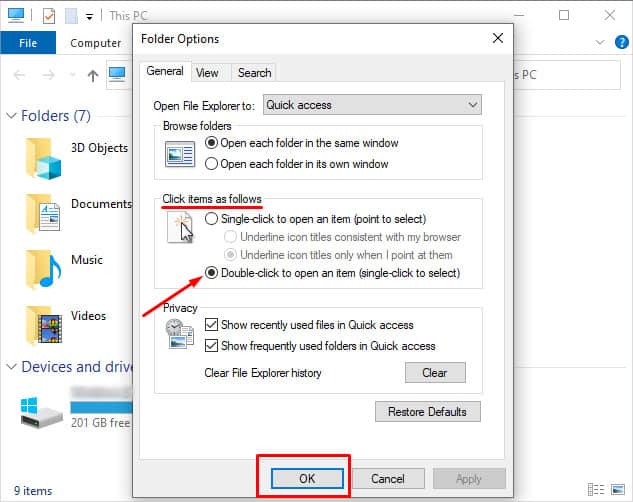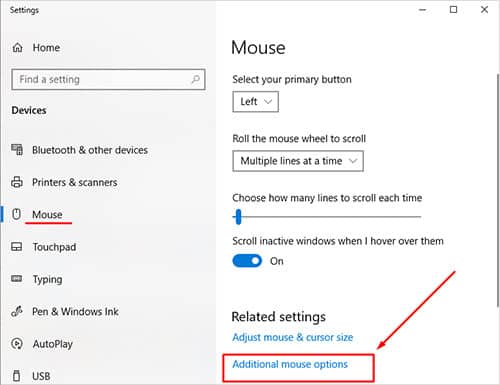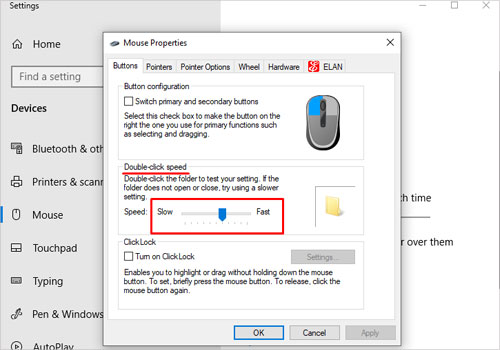While sometimes it’s simply the result of an old mouse that needs to be replaced, there are a few things you can check to get things working again.
Why Is My Mouse Double Clicking?
Mice get worn down over time because they go through repetitive motions. All that friction and movement can create problems. To compound that, the mouse has to communicate with your computer, and that communication can be rife with errors that prevent it from working. It’s often a sign that the mouse is reaching the end of its life.
How to Fix Mouse Double Click
The most likely problems you’ll face are issues from dirt, software problems, and settings mishaps. Test the mouse again once you find a solution before moving on to the next possible fix.
Before You Begin
Check the batteries in the mouse, the connection to the computer, or the wireless dongle in your USB port. Make sure everything is fresh and firmly connected. Sometimes mice start to misbehave when they’re having trouble connecting or experiencing a power loss. You should also connect your mouse to another computer. Sometimes it’s an issue on your machine and not directly with the mouse. If you’re able to check it on another computer, do so. If it doesn’t have problems on another computer, you can skip the tips about cleaning the mouse and its contact surfaces. If it does, then it’s probably the mouse itself, and it will be fixed by one of those solutions.
Mouse Double-Click Test
You should check to ensure that double-clicking is the problem you’re experiencing. Test it by opening a document with type on it. Try clicking on a word with a single click. If the cursor appears in the word, then the single-click is working. If the word is highlighted, then the mouse performs the double-click function. You can also use a click tester that counts the number of times you click. Try single and double-clicking to see what it records.
Other Devices
Remove other peripheral devices from your computer, especially other mice or receivers. Something may be interfering. For example, some keyboards have macros that cause specific commands to be sent to the computer. One of those could be the culprit. The problem could also be interference of some kind. If the problem stops once everything is removed, try adding it back a piece at a time. Once you know what the issue is, you can try plugging devices into different USB slots to see if one stops the double-clicking from happening.
Cleaning Your Mouse
The best way to start fixing a mouse that is double-clicking at the wrong times is to clean it out. Anything that interferes with the mouse can affect its performance – even a little bit of dust. Cleaning it first eliminates any debris as a source of the problem and makes it easier to narrow in on other issues. You’ll need 99 percent pure isopropyl alcohol, a pin, cotton swabs, and cotton rounds.
Disassemble the mouse, removing any added-on parts like custom side plates or grips.Use the pin to gently dislodge any dirt or grime inside the tiny cracks of the mouse. Work very gently and trace along each edge to help.Use the alcohol, cotton swaps, and rounds to clean off each surface of the mouse.Let the pieces all dry before putting them back together.
Once you’re done, you should also clean the surface on which you use the mouse. For some mice, a poor connection might make it act funny and do things you’d rather it wouldn’t. When everything is assembled again, try to test the clicks to see whether they’re doing better.
Reinstall the Drivers for Your Mouse
Drivers are a kind of software that helps your hardware work together with your operating system. If your mouse drivers are corrupted or acting strange, try to update them. If that doesn’t work and no update is available, go a step farther and try to reinstall them.
Update Drivers
Open Device Manager by typing its name in the Windows start menu and clicking the corresponding app.Click on “Mice and other point devices” to expand the menu.Right-click on the listing for your mouse.Choose Update Driver.Click “Search automatically for drivers.”Follow the prompts to install the driver or click “Close” if no update is found.
Reinstall Drivers
Right-click on the listing for your mouse.Choose “Uninstall device.”Check the box next to “Delete the driver software for this device.”Click Uninstall.Wait for the computer to detect the mouse and reinstall the drivers. If it doesn’t detect the mouse after a moment, unplug it and plug it back in.
You can also install the drivers by downloading them from the manufacturer’s website.
Check Your Settings
If double-clicking happens when you open a file, check the Folder Options settings. The default is for single-point select and double-click open, but there’s also an option where you point to select and single-click to open.
Open a file viewing window.Click View.Choose Options.Check your “Click items as follows” settings.Choose “Double-click to open an item.”Click “OK.”
You may also just have mouse settings issues in Windows. If you adjust your double-click speed, you might find one that works a little better for you.
Type “Mouse Settings” into the Windows search menu.Open the corresponding app.Scroll down and click “Additional mouse options.”Adjust your double-click speed. You can try a few different settings, simply click “Apply” after each one to set it.Click “OK” when you find the one you want.
If it’s a mouse that doesn’t have problems, it could be that the setting is wrong for you. Things like double-click and cursor speed are all based on personal preference. It’s okay to try a few different ways to set up your mouse and settle on the ones that suit you best.
Fix the Mouse
You can take apart your mouse and fix it too, but you risk voiding your warranty and damaging your mouse in the process. You can take it apart by exposing and removing the screws, removing the casing from the mouse, and then taking off the protective box over the clicking mechanism if your model has one. The spring inside can be bent to have more tension and make clicking the way it should be. Once you’re done, reassemble everything carefully.
Replace the Mouse
Unfortunately, some mice develop double-clicking errors that can’t be fixed. If you can’t seem to make yours work, it might be time to shop for a new mouse.
Reinstall Windows
Some users were unable to make the double-clicking issue stop without reinstalling Windows. This probably shouldn’t be your go-to solution, especially if you try another mouse first. However, if you keep experiencing errors and have tried multiple mice, consider doing a complete reinstallation. Sometimes Windows files get corrupt and don’t run things – including peripheral hardware – correctly. At that point, you’ll have to try a fresh installation.
Why Does My Mouse Randomly Double Click?
If it’s only happening in a particular program and not at any other time, then there’s an issue with the program. Otherwise, your mouse and computer are experiencing some kind of issue you’ll have to troubleshoot.
My Mouse Only Double-Clicks Sometimes?
Some issues get worse over time. Even if your mouse is only mistakenly double-clicking sometimes now, it may get worse. Start trying to fix it sooner rather than later.
Do Logitech Mice Have a Double-Click Problem?
Many people have experienced double-click errors with their mice in recent years. Some say that the problem is a click spring or wire that isn’t tense enough. If you’re comfortable taking apart your mouse, you can replace or tighten it to resolve the issue. Others say the issue is the voltage used in their Omron switches. Keep in mind, though, this is an issue you can find in Corsair mice, Razer mice, and those of other brands, not just Logitech.
Will Breathing on My Mouse Help Fix the Problem?
Many people use a trick: breathing on the bottom of their mouse and then blowing hard to fix the double-clicking issue. Sometimes it does work. People speculate that it could increase the humidity and help with the conductivity. However, it probably won’t work as a long-term solution.