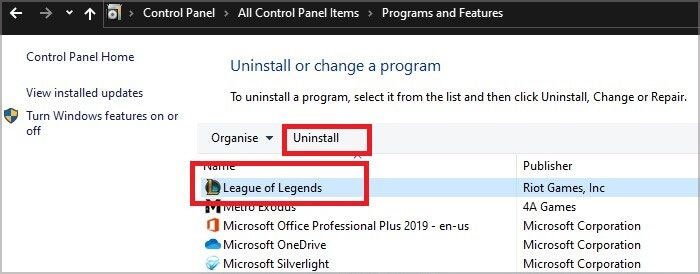The PVP.net client is deprecated now and has been replaced by the Launcher since 2017. However, veteran League players may have a not-so-fond memory of unsuccessfully updating with the PVP.net patcher. In this article, we’ve concisely listed the reasons for the PVP Net Kernel Not Working error as well as various ways to fix it.
Why Is PVP Net Kernel Not Working?
How to Fix PVP Net Kernel Not Working?
A quick fix that has worked for some users is to spam the launcher. This may not always work, but it doesn’t hurt to try before applying any of the troubleshooting methods listed below.
End PVP.net Patcher Process via Task Manager
The PVP.net patcher could be bugged, or it could be conflicting with some other background process or service, which ultimately makes the patcher crash. In such cases, here’s what you can do to resolve the issue:
Run LOL as Administrator
The patcher could also be malfunctioning because LOL doesn’t have the necessary permissions to download the update files. In such cases, here’s what you can do:
Run LOL in Compatibility Mode
If the patcher is crashing due to compatibility issues, the fix is very simple. You just need to run League in compatibility mode and try out a few different configurations. Here are the steps to do so:
Update LOL Manually
You can launch the patcher independently and check if you can manually update it. Here are the steps to do so:
Delete Patch Files
If you can’t manually update with the method detailed above, you can also delete the current patch files to force an automatic re-download. Here are the steps to do so:
Add LOL to Antivirus Exclusion List
In addition to background service conflict with Antivirus, the Antivirus could also be misinterpreting the LOL Patcher as a threat and blocking it from running. In such cases, you can resolve the issue by adding LOL to the antivirus’ exclusion list:
Reinstall League Of Legends
If nothing else works, the final option is to completely remove, then reinstall LOL. The first way to do this is with Riot’s Hextech Repair Tool. Additionally, you can also try to repair your current installation with the repair tool. The second way is to manually uninstall, then reinstall LOL. Here are the steps to do so: